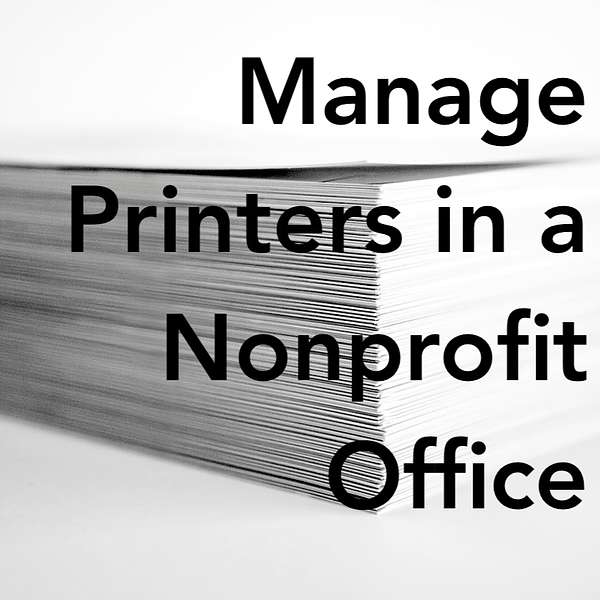
Community IT Innovators Nonprofit Technology Topics
Community IT offers free webinars monthly to promote learning within our nonprofit technology community. Our podcast is appropriate for a varied level of technology expertise. Community IT is vendor-agnostic and our webinars cover a range of topics and discussions. Something on your mind you don’t see covered here? Contact us to suggest a topic! http://www.communityit.com
Community IT Innovators Nonprofit Technology Topics
Manage Printers in a Nonprofit Office
Manage Printers in a Nonprofit Office
So many of us are working from home, but when you do come in to the office, there are some IT networked items you need, like A/V and printing.
The big challenge with printers in our hybrid work environment is how to make them easily accessible to staff when they come into the office with their portable laptop. The access to office-located printers must still be managed and regulated to allow staff – when in the office – to use the office printer/s.
Johan Hammerstrom, Community IT CEO, walks us through the solutions available to modern offices. With cloud-managed printing solutions, the installation details of every printer at a particular office is stored in the cloud. There is also a special software agent that runs on the staff member’s computer. When the agent detects that the computer is on the office network, it downloads the latest configuration settings from the cloud and automatically (and silently!) installs the latest printers. When the agent detects that the computer is away from the office network, access to those printers is removed.
Learn how to manage printers in a nonprofit office and how to make it less complicated and more seamless for your staff.
_______________________________
Start a conversation :)
- Register to attend a webinar in real time, and find all past transcripts at https://communityit.com/webinars/
- email Carolyn at cwoodard@communityit.com
- on LinkedIn
Thanks for listening.
Carolyn Woodard: Welcome, everyone, to the Community IT podcast. My name is Carolyn Woodard and I am the Outreach Director for Community IT. I’m joined today by Johan Hammerstrom, our CEO, who is going to talk a little bit about printers, and also about things that you need in an office where you need to have a network.
So many of us are working from home, but when you are in the office, there are some IT things that you need. So can you talk a little bit more about that?
Johan Hammerstrom: Yeah, happy to. There are organizations that are, maybe they’re returning to their office, they never left the office in the first place, they’re moving into a hybrid work arrangement.
A lot of IT has moved to the cloud. If you look back fifteen, twenty years ago, everything was in the office. And if you needed to work, all of your files, your databases, a reliable internet connection, and the other people that you needed to talk to, they were all in the office.
And now so much of that is in the cloud. So much of the information that we access is in the cloud. But there are advantages to going into the office. There are organizations that have to be in the office or that choose to be in the office.
A couple of parts of an IT system are still in the office and still need to work in an office. And the big one is printing. People are still printing documents. They still need to print things out for various reasons.
Most organizations, if they have an office, they’re in a hybrid work arrangement where they’re coming in, staff are coming into the office, two, three, four days a week, and working from home the rest of the time. But when they come into the office, they need to be able to print.
Printing is one of those activities that can be very challenging to manage.
Actually there’s three things that people need access to when they come into an office. One is the printers. Two are the audio visual systems, because if they’re working in a hybrid environment, they’re getting on a Zoom call. So they need to go into a conference room with other people that are in the office, but then video conference with staff who aren’t there, co-workers that aren’t there. And then the third is just access to the internet itself, which is now pretty much exclusively through wireless.
Managing Printers: Challenges
So printing can be challenging for a couple reasons. One of the main reasons is that in the old days, fifteen to twenty years ago, printers were shared out from a server. You’d go into the office and your workstation was connected to the server. When you sat down to log into your computer, you used a username and password that was sent to the server to authenticate you logged in, and all of your printers were being shared out to your workstation from the server.
In that set up, IT was managing all of the printers centrally, managing all of the drivers, managing the connection to the printers. All you had to do when you wanted to print something was pick the shared printer that you wanted to use from the drop-down list and the document would get sent to that printer.
In today’s work environment, many work environments no longer have a server. So when you sit down at your desk in the office and log into your machine, you’re not logging into a local server, you’re logging into the cloud, basically. Your username and password is being used to log into your Microsoft account that’s hosted in Azure, which is great because in a hybrid work environment, you can use the same login from home, use the same login when you’re on the road. You don’t need to worry about a VPN to kind of connect back to the home base. You can log into your laptop from anywhere and be connected to your cloud resources.
But that becomes a challenge with printing because there’s no longer a server in the office to provide you with your printer.
Manually Installing Printers per Laptop
One possible solution, which we don’t recommend, is manually installing the printer on your machine. So when you were at home, going back again to the old days, people still had USB printers. You’d plug your USB printer into your machine and a little wizard would pop up and it would walk you through the steps of installing the printer on your machine. And that’s what’s called a locally installed printer because that printer is local to your machine and it’s locally installed.
You can also locally install network printers. Windows has gotten much better at this. You can go through a wizard to install the printer using what’s known as an IP address, which is a network identifier. If you know the IP address of the printer, you can set it up that way.
But if your eyes are glazing over at me just describing this to you, you can imagine how challenging it can be for the average office worker to not only install their own network printers, but then also maintain them over time. You have to update the drivers on the network printer. If the IP address of the printer changes, you have to uninstall the old one and reinstall it with the new IP address. It’s a real hassle. You don’t want to have to manage your own printers because it’s still a task that generally is technical.
Cloud-Managed Printing Solutions are Better
So the solution to this is what’s known as cloud-managed printing solutions. We use one at Community IT called PrinterLogic. We’ve had a lot of great experience with it. There are other cloud-managed printing solutions.
What the cloud-managed printing solution does is that it basically automates the process of installing that network printer onto your machine. So it involves a small piece of software that’s running on your computer in the background. And that software is smart enough to detect when you’re on your office network or when you’re off your office network. So when you log into your machine at the office, the printer, in our case PrinterLogic Software, identifies that you’re on your office network.
And then it goes out to a cloud location. And in that cloud location, your IT support provider or your IT administrator has set up all of the printers that are available at the office. Let’s say you have four printers at the office. Those printers are all set up with the right IP address, the right printer drivers. All of that configuration is just waiting in the cloud.
And this little software, when it detects that your laptop is on the office network, it goes out to the cloud and it pulls all that information down and it automatically installs those printers for you. When you go to print your document at the office, those printers are there waiting for you. And all you have to do is pick the one that you want to print to.
When you leave the office and go home, the little software detects that you’re no longer on your office network and it removes those printers so that they’re not cluttering up your printer environment, because that’s one of the other challenges or problems that people have with printers, especially if you’ve been working in an organization for 10 years, you’ve probably seen four or five sets of printers coming through and it’s not uncommon for people to have 12 or 15 printers in their printer list, which just becomes unwieldy over time. Because as printers got retired, they never knew which ones to delete, it wasn’t an automated process. So the cloud-managed printing is great because it automatically removes the printers as soon as you’re off the network.
And so let’s say your IT department is retiring one printer and replacing it with a newer, better printer, they’re updating the configuration in the cloud. So the next time you come into the office, the next time your staff come into the office, all they have to do is turn their computer on, because the little software detects that the laptop is on the office network. It goes out to the cloud environment. It just pulls down the latest info that’s been updated by IT, and it installs those printers.
So whatever environment you’re in, whatever office you’re in, you always have only the active and relevant printers and nothing else. And when you’re not in that office environment, you don’t see them anymore.
It’s actually a great solution for organizations that have multiple sites/offices, because if you’re traveling from site to site, when you turn your laptop on at a new site, you’re only getting the printers for that location, and all the printers at the home office no longer show up.
So that’s basically how cloud-managed printing works, and it really solves the problem of installing printers onto machines in environments where there are no longer servers. And it actually has a lot of advantages over the older server-based model.
Can You Print at the Office from Home?
The last thing I’ll say is that there can be a misconception about this, because the word “cloud” appears in the solution, and people sometimes think, “Oh, I can print to my office from home, because I’m printing through the cloud,” and that’s not how the solution works.
The configuration of the printers is what’s stored in the cloud, but the printing itself actually happens on the local network where the printers can be found. So you can’t print to your office from home. That’s not what this solution provides.
Carolyn Woodard: Which, I mean, honestly, if you have someone in the office who’s going to pick up that print job, you could just share the document with them and they can print it because they’re in the office and they should have the drivers on their laptop. Is that right?
Johan Hammerstrom: Exactly. Yeah.
Carolyn Woodard: I feel like it used to happen a lot that you’d go in to get your print job and somebody else’s was sitting there and you’re like, “Well, who printed this and didn’t pick it up?” What is an Office Network?
Carolyn Woodard: And when you say “network,” when you’re on the office network in your office, you still mean wireless?
Johan Hammerstrom: It could be wireless or ethernet. There’s two different networks.
Basically, there’s the wireless network (WiFi) that we’re all familiar with. And there’s the older network, which is known as ethernet, which looks like I’m dating myself here, like an old phone cable, when you had cabled telephones.
Generally speaking, these days, most people are using wireless. Or if they’re using ethernet, they’re using it through a dock. Most organizations that support hybrid work environments have some kind of dock setup where people bring their laptops into the office and they plug in a dock that automatically connects their laptop to a keyboard, mouse, monitors, and oftentimes it’ll include an ethernet network adapter.
Carolyn Woodard: Thank you so much, Johan. I feel a lot more educated on how to print in the office. I mean, for us, when I go into the office, it just works. So I actually had never really questioned it.
If you’re struggling with people needing to sometimes print at home on their home printer, sometimes print in the office, this sounds like a great solution.
Johan Hammerstrom: It’s a great solution and it really works even better than the server based print sharing that used to be so common.
Carolyn Woodard: Well, thank you.
Johan Hammerstrom: You’re welcome. Thank you.
Ready to get strategic about your IT?
Community IT has been serving nonprofits exclusively for twenty years. We offer Managed IT support services for nonprofits that want to outsource all or part of their IT support and hosted services. For a fixed monthly fee, we provide unlimited remote and on-site help desk support, proactive network management, and ongoing IT planning from a dedicated team of experts in nonprofit-focused IT. And our clients benefit from our IT Business Managers team who will work with you to plan your IT investments and technology roadmap, if you don’t have an in-house IT Director.
We constantly research and evaluate new technology to ensure that you get cutting-edge solutions that are tailored to your organization, using standard industry tech tools that don’t lock you into a single vendor or consultant. And we don’t treat any aspect of nonprofit IT as if it is too complicated for you to understand.
We think your IT vendor should be able to explain everything without jargon or lingo. If you can’t understand your IT management strategy to your own satisfaction, keep asking your questions until you find an outsourced IT provider who will partner with you for well-managed IT.
If you’re ready to gain peace of mind about your IT support, let’s talk.